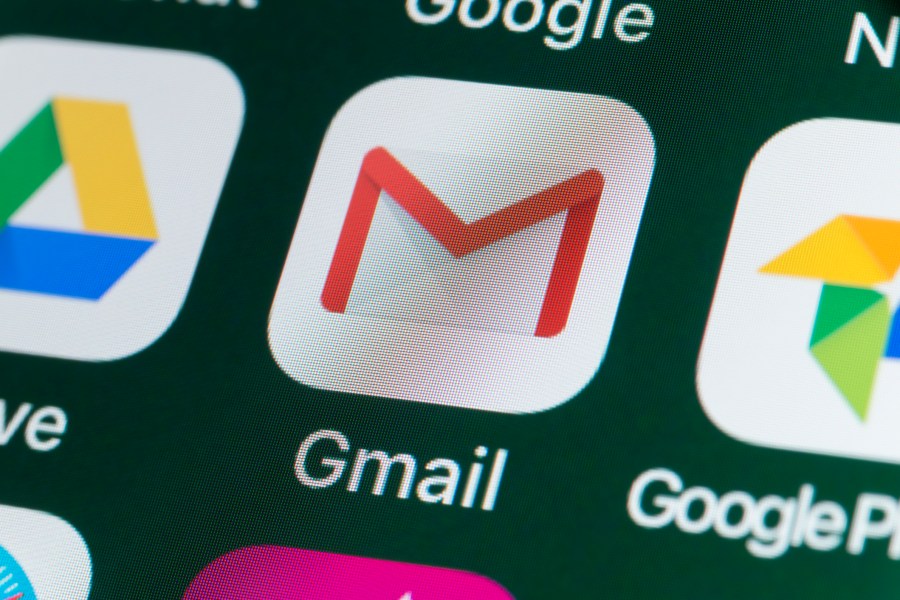
When you think of Google the first thing that comes to mind is probably its search engine. However, you may be surprised to find that one of its most useful features is its email service, Gmail. It is versatile and has many applications that can be useful to you even if you are a longtime user of another email provider. When it comes to Google mail, here is what you need to know in order to create your account and take full advantage of its features.
How to Create a New Google Email Account
Gmail is one of the biggest perks of having a Google account, and setting it up is easier than you think. A one-stop solution, creating your new Google account will also automatically set up a personal YouTube account and give you access to the the Play store. Starting at the account sign-in page, you only need to follow these quick and easy steps:
- Click Create Account
- Enter your name and create a username
- Create and confirm a password
- Add and verify your phone number (optional)
- Enter your existing email address
- Verify your account
If you do not have an existing email address you can verify the account using your phone via SMS messaging. You may need to fill out a Captcha or otherwise verify that you are a human user. With that, your Gmail account should be set up and ready for use.
How to Create a Google Email Group
Now that your Gmail is set up, you may want to explore it and utilize its other features. Google Contacts is a feature that allows you to create an email group, allowing everyone in the group to receive common messages.
- In your web browser visit your Google Contacts
- If your contact list is empty, enter all contacts that you wish to be included
- Hover your cursor over the contact you want to include and click the checkbox
- Check every name you want to be included in the group.
- Click Manage Labels next to the Send Email button and Create Label
- Enter the name you want to use for the group in the dropdown and click Save
You will now be able to send messages to everyone included in the group.
How To Create a Google Account With An Outlook Email
If you are a user of Outlook, it will be very easy to add your Gmail to your existing Outlook account.
- In Outlook click Select File and Add Account
- Enter Your Gmail Address and click Connect
- When Outlook launches a Gmail Window enter your Google password
- You may receive a warning message that you have connected the accounts
- Enter 2-factor authentication if it is enabled for Gmail
- Click Allow in permissions
Once this is done you can connect Outlook to other emails using the same process. Connecting to outlook will enable you to take advantage of the features of both email services and have an alternative email available for personal or business purposes.






