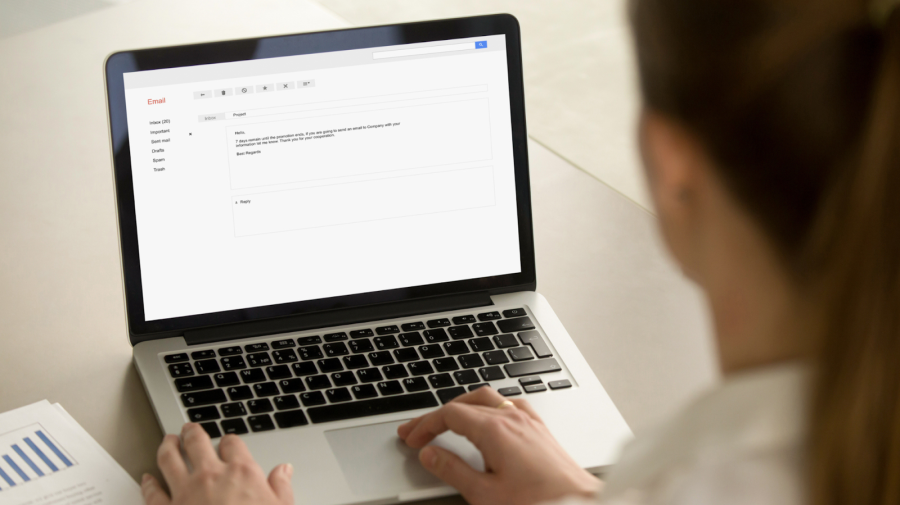
These days, nearly everyone has an email account — if not multiple accounts. Those who don’t have one are either generally too young to set up an email, or don’t have the means to create one. Whether you’re new to using email or need to make a new address for any variety of reasons, we’ll walk you through how to create a personal email address.
How To Create a Personal Email Address
To create an email account, select the email provider of your choice. Popular options include Microsoft Outlook, Yahoo and Gmail, but there are plenty of others, too. You’ll then want to brainstorm a name for your account. While most people use some variation on their name (or business), you can use virtually any name, or alphanumeric phrase, so long as another user hasn’t claimed it first.
Once you think of the email name you want, follow the directions provided by your chosen email provider to create your account. In addition to making a username and password, you’ll generally be prompted to fill in other personal details, including your name and a phone number, which can be used to recover access to your account should you forget your password.
How To Create a Personal Business Email Address
If you’re using the email for work, a business you run, or other professional purposes, it’s wise to use some form of your name, or the business’ name, as your email handle.
While some people prefer to pair their first initial and last name, others prefer their full names. If someone with the same name as you has already claimed the combination you want, try adding special characters, like underscores ( _ ) or periods, or numbers to your name.
There are several ways to obtain a free business email (or a low-cost one). With BlueHost, you sign up by selecting your account plan and filling in your name, business name, country, address, and other required information, such as your personal email address. If you’d like to tack on extra features — site security, automated daily backups, and security certification — you’ll be charged. Zoho also provides secure and private business emails. If neither of these works for you, there are also paid options out there.
How To Create an Email With a Personal Domain
There are a handful of ways to create an email with a personal domain. If you have a WordPress website, a web-hosting provider — like Bluehost — offers a free domain; five free custom email addresses; and web hosting for less than $3 per month.
If you need a true no-cost option, use Gmail. With 15 GB of storage courtesy of your personal Google Drive, it’s a solid choice. You can use Gmail as an email client by going to “Settings” and then the “Accounts and Import” section. Next, scroll down until you see the option “Check Mail From the Other Accounts” option.
Once you click on the “Add a Mail Account” link, a pop-up window will prompt you to add your custom domain email address and account details. Select the “Always Use a Secure Connection” option, and change the port value to 995.
How To Create a Personal Email With Outlook
Outlook is a free personal email service from Microsoft. To create an Outlook account, go to the service’s sign-up page, and press the “Create Free Account” button. A prompt will appear, telling you to create your username for that email. Once you click next, you’ll have to input a password.
How To Create a Personal Email With Google
When you go to Google’s homepage, you’ll see a tab that says “Gmail” in the upper right-hand side of the screen. Once you click it and select the sign up option, you’ll be prompted to input your first and last name, the username for your email and a password. You can also add your phone number, which is helpful in the event you forget your password or experience other security-related issues.
Tips For Creating Personal Emails
How To Create a Personalized Email Signature
The process for creating a personalized email signature varies between email providers. With Yahoo, you’ll click into settings, on the right-hand side of the page. From there, click “More Settings” and then “Writing Email”. From there, you’ll see the option to add a signature. If you toggle that preference on, you can then create one.
If you’re using Outlook, select “New Email” followed by “Signature” and “New”, which will prompt you to create a name for said signature. Once you’re done, press “OK” and then hit “Edit Signature” to create a new signature. Before exiting, hit “OK” once more to save your edits.
How To Create and Send a Personalized Email
If you don’t know where to start when creating a personalized email, think of a commonality that you share with the person you’re writing to, whether it’s the same hobby, major, or alma mater. If you’ve never met them, try mentioning a mutual contact. Much like greeting someone in person, you want to show the recipient that you are interested in hearing from them and are approachable and appreciative of their time.






